Open original picture, duplicate layer, and remove background.
 |
| Original Picture |
Enhance>Adjust Colour>Remove Colour
and
Filter>Artistic>Cutout (7, 2, 2)
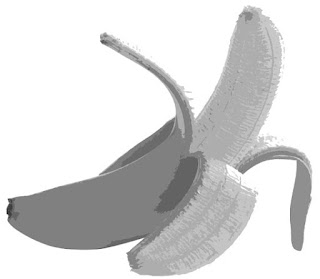 |
| Colour Removed and Cutout Filter Applied |
Add an Adjustment Layer, with a Solid Colour, Blend Mode: Multiply, 100% Opacity
and
go back to the Image Layer and Change the Opacity to 50%
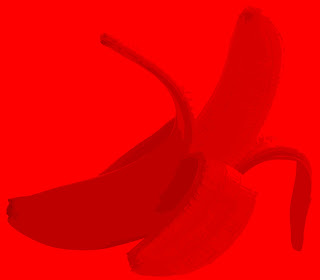 |
| Red Banana |
Add a new layer at the very top (above the solid colour adjustment layer) and using the magic wand and paint bucket, fill in bright yellow where the banana was white.
 |
| Yellow Painted On Top |
Flatten this Layer and copy the image into a new larger file (twice as wide and twice a high). Then, go back and undo flatten, change to blue solid background and repeat for the green and yellow bananas.
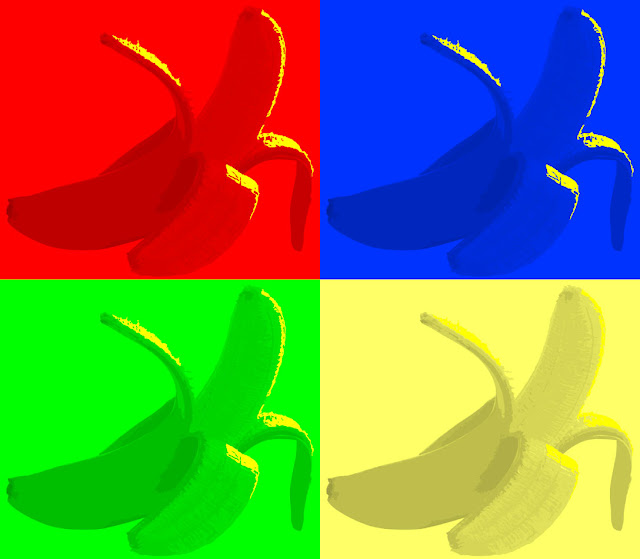 |
| I hope Andy Warhol is Flattered |
http://www.coskunfineart.com/Andy-Warhol-Screenprints.pdf

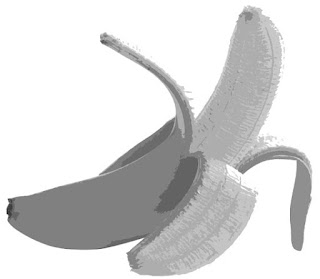
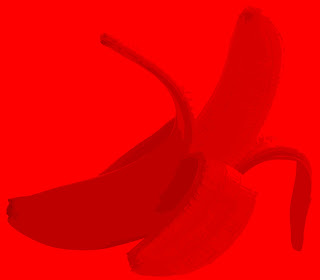

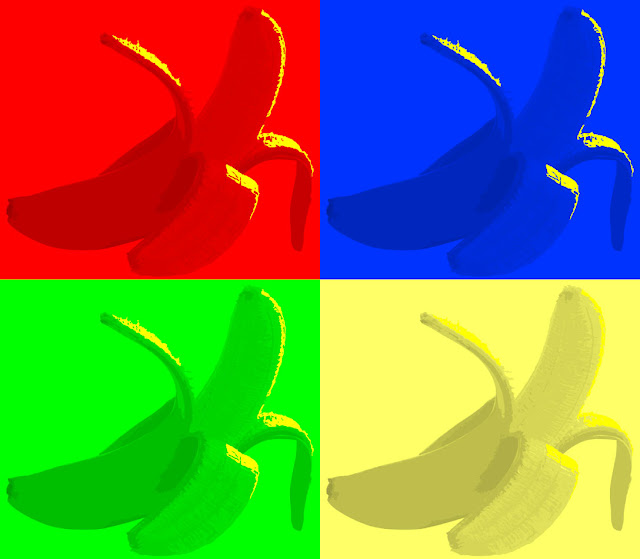

You are on a great roll with Photoshop! I just loaded Photoshop onto my computer last night but won't have time to play with it for another few weeks. I have so much to learn!
ReplyDeleteI am enjoying immersing myself in it. It sure eats up time.
Delete